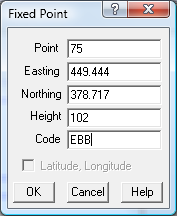Contents
Index
Insert Point - Fixed Point
This option allows a new point to be defined.
Point
Enter the point number to be defined. This will normally be automatically allocated as the next unused Geom Point.
You can override this number, just type in the required number. Note that if you type in the number of an existing point, that existing point will be replaced by the new point.
Easting
Enter the Easting for the point, or click the mouse cursor on the screen at the required Easting.
The mouse Easting is displayed in the bottom left corner of the screen.
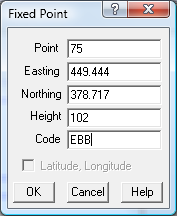
Northing
Enter Northing for the point, or click the mouse cursor on the screen at the required Northing.
The mouse Northing is displayed in the bottom left corner of the screen.
Height
Enter the point height. Computed points like lot corners will generally not have a height value.
The height value is stored to more than 6 decimal places but only displayed to three decimal places.
Code
The point code can be used to indicate the point type. It can also be used to form strings.
The point code can contain any alphanumeric characters.
Latitude/Longitude
If the job is on a geodetic datum, the Latitude/Longitude option will be enabled and you can enter co-ordinates
in latitude and longitude.
Note: Enter the values in the following format dddmmss.sssss or dd.mmss.sssss
In the southern hemisphere you should enter Latitude as a negative number so -13°19'24.7112
is 13 degrees South. +13°19'24.7112 is 13 degrees North.
If you would rather enter positive latitude values for the southern hemisphere,
set the variable in the config file.
Yes
You can then enter 13°19'24.7112 and the program will take it as a South Latitude and
redisplay it as -13°19'24.7112